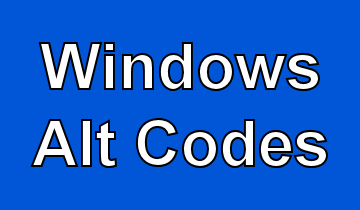 Home
DFS
SB
OD
SDN
DFSM
THP
Donate $5
Home
DFS
SB
OD
SDN
DFSM
THP
Donate $5
Windows Key+X: Open Start button context menu
Windows Key+E: Open Windows Explorer
Windows Key+F: Find files or folders
Windows Key+[1][2][3][...]: Open programs that are pinned to task bar beginning with the program to the right of the Task View icon. If the app is already running, switch to that app.
Windows Key+Shift+[1][2][3][...]: Open the desktop and start a new instance of the app pinned to the taskbar in the position indicated by the number.
Windows Key+CTRL+Shift+[1][2][3][...]: Open the desktop and open a new instance of the app located at the given position on the taskbar as an administrator
Application key: Displays a shortcut menu for the selected item
Windows Key+Z: Show the commands available in an app in full-screen mode
CTRL+Windows Key+F: Find computer
Windows Key+L: Lock your Windows 10 device (unlock it with a password) or switch accounts
Windows Key+I: Open Windows 10 settings
Windows Key+A: Open Windows 10 Action Center (e.g. to display notifications and customizable quick actions)
Windows Key+Enter: Open Narrator
Windows Key+C: Search the web and Windows with Cortana (speech)
Windows Key+S: Search the web and Windows with Cortana (keyboard input)
Windows Key+H: Share content (if supported by current app)
Windows Key+K: Open the Connect quick action and Connect to wireless displays and audio devices
Windows Key+R: Open the Run dialog box
Windows Key+M: Minimize all windows
Windows Key+Shift+M: Restore minimized windows on the desktop
Windows Key+P: Choose a presentation display mode
Windows Key+G: opens the Windows 10 Game Bar to take game screenshots and record gaming videos of Windows 10 games
Windows Key+Spacebar: Switch keyboard input language (if you have added at least a second one)
Windows Key+V: Cycle through notifications
Windows Key+Shift+V: Cycle through notifications in reverse order
Windows Key+comma (,): Temporarily peek at the desktop
Windows Key+Pause: Display the System Properties dialog box
Windows Key+CTRL+F: Search for PCs (if you're on a network)
Windows Key+D: minimize all active programs and displays the desktop (press it again to cancel)
ALT+F4: Closes the current window
Windows Key+Left: Snap current window to the left side of the screen.
Windows Key+Right: Snap current window the the right side of the screen.
Windows Key+Up: Cycle through window sizes from minimized to user size, snap to top, full height, and full size.
Windows Key+Down: Cycle through window sizes from full size to user size, snap to bottom, and minimized.
Windows Key+Left and then Windows Key+Up: Snap current window to the top left corner of the screen.
Windows Key+Left and then Windows Key+Down: Snap current window to the bottom left corner of the screen.
Windows Key+Right and then Windows Key+Down: Snap current window to the bottom right corner of the screen.
Windows Key+Right and then Windows Key+Up: Snap current window to the top right corner of the screen.
Windows Key+Home: Minimize all except the active desktop window (restores all windows on second stroke)
Windows Key+Shift+Up arrow: Stretch the desktop window to the top and bottom of the screen
Windows Key+Shift+Down arrow: Restore/minimize active desktop windows vertically, maintaining width
Windows Key+TAB: opens the task view interface on the current virtual desktop and stays open
CTRL+Windows Key+TAB: Moves focus from Start, to the Quick Launch toolbar, to the system tray (use RIGHT ARROW or LEFT ARROW to move focus to items on the Quick Launch toolbar and the system tray)
ALT+TAB: Switch to another running program (hold down the ALT key and then press the TAB key to view the task-switching window)
Ctrl+ALT+TAB: switch between all open apps except that the task-switching window stays open
Shift+click a taskbar button: Open an app or quickly open another instance of an app
CTRL+Shift+click a taskbar button: Open an app as an administrator
Shift+right-click a taskbar button: Show the window menu for the app
Shift+right-click a grouped taskbar button: Show the window menu for the group
CTRL+click a grouped taskbar button: Cycle through the windows of the group
Windows Key+CTRL+[1][2][3][...]: Open the desktop and switch to the last active window of the app pinned to the taskbar in the position indicated by the number
Windows Key+Alt+[1][2][3][...]: Open the desktop and open the Jump List for the app pinned to the taskbar in the position indicated by the number
Windows Key+CTRL+Right: Switch between virtual desktops you’ve created on the right
Windows Key+CTRL+Left: Switch between virtual desktops you’ve created on the left
Windows Key+CTRL+F4: Close the virtual desktop you're using
Windows Key+Esc: Exit Magnifier
Windows Key+U: Open Ease of Access Center
Press down and hold the right SHIFT key for eight seconds: Toggles FilterKeys on and off
Press down and hold the NUM LOCK key for five seconds: Toggles ToggleKeys on and off
Left ALT+left SHIFT+NUM LOCK: Toggles MouseKeys on and off
Left ALT+left SHIFT+PRINT SCREEN: Toggles high contrast on and off
© 1995-2026. davesfunstuff.com. All Rights Reserved. Reproduction of any part of this website without expressed written consent is prohibited.
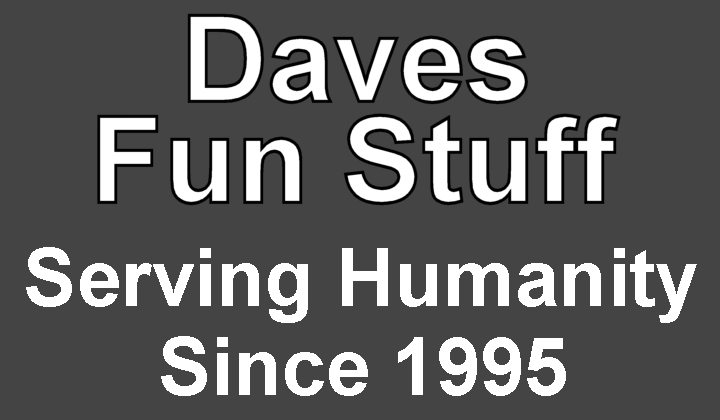

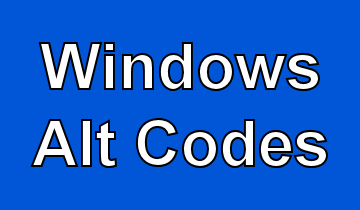
![]()